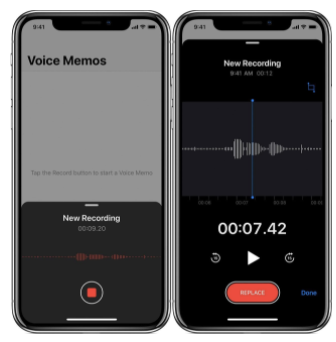
Audio Lectures (podcasting)
A quick and easy way to “talk” to your students is to create a 5-15 minute audio message that could include instructions or even a brief lecture on a subject. Here are two simple ways of doing this.
Recording into your phone
Step 1: Prepare what you are going to say to your students
Step 2: Find the voice recording app on phone (sound recorder or voice memos)
Step 3: Hit record, speak, hit stop when done.
Step 4: Email file to yourself
Step 5: Upload file to place in Moodle where you want it to go
Recording through Moodle (limited to 2-minute clips)
Step 1: Prepare what you are going to say to your students
Step 2: Connect a microphone to your computer
Step 3: In your Moodle course, Turn Editing On
Step 4: Go to the section or week in your Moodle course where you want to record/save the audio file
Step 4: Select Add an activity or resource and choose Page
Step 5: Name the file and scroll down to the “Page Content” text editor box, not the description text box
Step 5: Choose the microphone or video camera icon in the text editor options located above the text box
Step 6: Click the Start Recording button to record (3 sec. countdown before actual recording begins)
Step 7: When finished, stop recording, and click “Attach Recording” to save to your Moodle course.
Here is a video with more information:
