Basic Set-Up Steps
Creating a Quiz/Test/Exam in Moodle
(login to Moodle to access the hyperlinks)
- Create or import questions into “Course Question Bank (QB)” – See Aiken format document for formatting Multiple Choice & True/False Word files for import into Moodle or import Blackboard format Test Banks from 3rd party publishers into the test bank.
- Create Course categories in QB if using Aiken Format
- Add a Quiz activity (configure settings and save)
- Review Options Explanation
- User Overrides (extended time, different individual exam date, additional attempt)
- If you are administering additional quizzes/exams in the future with most of the same settings, duplicate the exam before adding questions, move to the correct location, and rename and hide from students. Don’t forget to go back and edit the open and close dates.
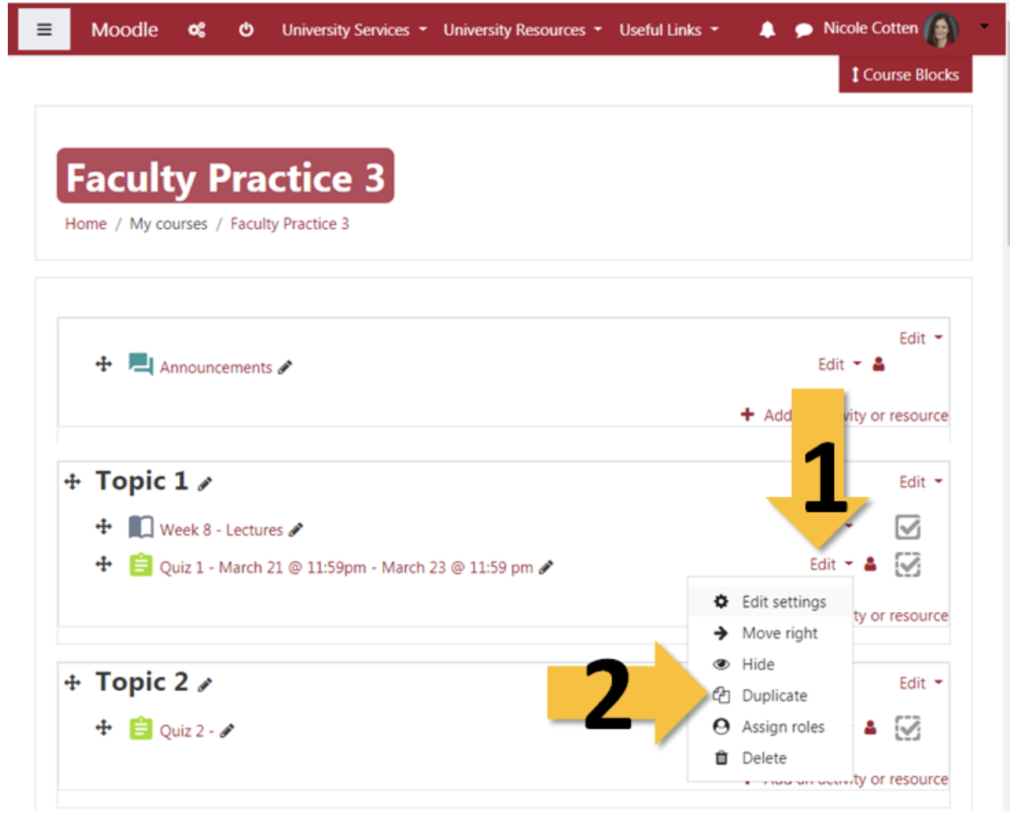
- Go to the main course page and click on the link for the Quiz and click the edit quiz button (bottom of page) or the red gear icon near the top right and choose the edit quiz link (add questions to quiz and set maximum grade for the quiz).
Will add: Quiz settings to deter cheating on Moodle Quizzes/Exams
Setting Maximum grade for Quizzes
How to add questions one at a time to the question bank?
How-to import test banks from the publisher’s instructor resources?
Grading FAQs:
