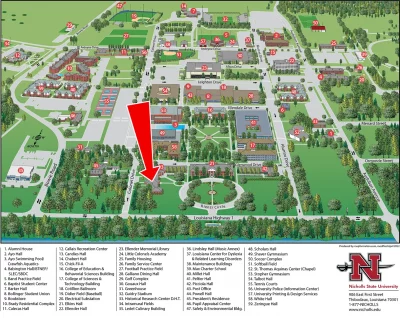Banner Self Service
Financial Aid Self-Service allows students to view, update, and print records from Banner. It provides students with direct information about their financial aid status.
For information and instructions on how to check the status of your financial aid requirements or awards, review the items below:
To Check the status of your Financial Aid:
- Login in to your myNicholls account at my.nicholls.edu and access Banner 8 Self Service or if you do not have a myNicholls account, login to Banner Self Service
- Click the “Financial Aid” Tab
- Click “Eligibility”
- Select the Aid Year from the drop down. This is the same as the year of the FAFSA that you submitted.
Student Requirements Tab
- Listed under the Student requirements tab will be any Unsatisfied requirements, along with the status of the requirement. Click on the image beneath “Instructions” for directions on how to handle each request. If the name of the requirement is a link, it will provide you with a copy of whatever form you may need to complete.
- Note that sometimes the ‘status’ tab will indicate what is holding up your review. Example: Missing One or More Signature(s), Additional W2(s) Required, Received Not yet Reviewed, etc.
- Sometimes additional information describing a status will be listed on top of the “Unsatisfied Requirements” tab. This will assist you in figuring out what needs to be submitted.
- Note that all satisfied requirements will be listed as well as the date they were completed.
Holds Tab
- Click on the Holds tab to see if you have any Financial Aid Holds. A Financial Aid hold will stop you from receiving aid. If you have a hold, contact the Office of Financial Aid for assistance and additional details.
Academic Progress Tab
- Click on the Academic Progress tab in order to determine your Satisfactory Academic Progress (SAP). You must maintain SAP in order to receive financial aid. This tab will give you your SAP status as well as additional information that relates to it.
To Check the status of your Financial Aid Awards:
- Login in to your myNicholls account at my.nicholls.edu and access Banner 8 Self Service or if you do not have a myNicholls account, login to Banner Self Service
- Click the “Financial Aid” Tab
- Click “Award for Aid Year”
General Information
The General Information tab provides a summary of any pertinent information. This may list any additional requirements that you need (accept awards, loan entrance counseling, etc). You MUST click on these tabs in order from left to right.
- NOTE: If you do not have any aid awarded or still have incomplete requirements, you will be unable to select any of the tabs on this page.
Award Overview
The Award Overview provides you with information such as your need calculation, which includes estimated cost of attendance (this is NOT necessarily what you will have to pay). This will also list any awards for which you are eligible. Click on the name of the award for specific details, such as requirements to maintain the award, actions needed to receive the award, etc.
This is your award letter. Note that the Financial Aid Office no longer mails printed award letters. By clicking ‘Print’ at the top of the page, you will be able to print a copy of this for your records. All awards are based on Full time attendance. If you are not attending full time (12 or more hours), your awards WILL be prorated at the time the awards are credited to your account for the amount of hours you are taking.
Resources/Additional Information
Clicking on the Resources/Additional Information tab will allow you to answer any pending questions that we have for you. An example would be: Are you receiving outside private scholarships? If so, all of these must be listed in the space provided. You are allowed space for three additional ‘outside resources.’ If you are receiving more than three, please contact our office for assistance.
Outside resources include but are not limited to the following: private scholarships, vocational rehab, athletic aid, fee waivers, work connection, graduate assistantships, TOPS (if not listed on your account), National guard fee waiver, LA Pathways, Acadiana Works, etc. It is extremely important that you list all aid. Falsification and/or omission of information may result in the cancellation of your financial aid.
Terms and Conditions
Clicking on the Terms and Conditions tab will allow you to read required information as it relates to receiving and maintaining your Financial Aid Awards. You must read all information, scroll to the bottom of the page, and click ‘Accept’ if you understand the terms and conditions of a financial aid recipient. Clicking ‘Do Not Accept’ will result in you not receiving any financial aid. You will have an opportunity later to accept or decline individual awards.
Accept Award Offer
Clicking on the Accept Award Offer tab will allow you to accept or decline individual awards. Please follow all instructions listed on this page for accurate and timely processing of your awards.
For each of the awards you have a drop down box in the ‘accept award’ column, select either ‘Accept’ or ‘Decline.’ Note that scholarships and grants are automatically accepted on your behalf.
If you are accepting a loan and do not want the TOTAL amount listed, select ‘Accept’ FIRST and then put in the total amount that you want for both terms. Example: $2000 for the year, $1000 per semester. You would select ‘Accept’ and put 2000 in the ‘Accept Partial Amount’ box.
- Note that if you are offered both a Subsidized and an Unsubsidized loan, and only want one loan, accept the Subsidized loan as opposed to the Unsubsidized loan. If you want both, you can still accept both.
Click ‘Submit Decision.’ Note that clicking Submit Decision is final unless you leave an award in the ‘undecided category.’
- Note that if you are accepting a loan, this may create additional requirements which will be listed immediately beneath your award decision in ‘Unsatisfied Disbursement requirements.’ Complete these requirements in order to finalize your loan/borrowing process.
Special Messages
Click on the Special Messages tab to see if Financial Aid has posted any special messages to your account. Please note that Financial Aid awards cannot be credited to your account unless you are registered. Funds are disbursed 10 days before the start of the semester. You can view when your aid is posted to your account by using the ‘Account Summary by Term’ tab found at the bottom of the Award For Aid Year Page.